If your practice is planning to participate in the General Practice in Aged Care Incentive, you may be considering the practicalities of how to sign up your patients living in an aged care home for MyMedicare.
There are several approaches to how your practice can do this and we’ve provided a few options for you to consider and adapt to suit your practice setting below. Of course, you’ll need to make sure your practice is signed up to MyMedicare beforehand. Services Australia has some handy resources about how to sign up your practice.
Option 1 – Practice initiated online registration
This option allows your practice to start patient registration for MyMedicare through HPOS, which then can be finalised by a patient (or an appropriate carer or family member) through their Medicare Online Account or Express Plus Medicare Mobile app.
This option will only work for your patients who have a Medicare Online Account setup to receive digital notifications. If they don’t have an online account, you will receive an error message in HPOS. If this occurs you may wish to contact them to encourage them to setup an online account, or use the approach outlined in option 2 or 3.
Step 1 – Start the registration process for MyMedicare via HPOS through the ‘My Programs’ tab by selecting the MyMedicare tile.
Step 2 – search for a known patient and start their registration with your practice. This will send the patient (or their carer or family member) a notification in their Medicare Online Account or Express Plus Medicare Mobile app
Step 3 – the patient (or their carer or family) uses their online account or app to finalise their MyMedicare Registration with your practice.
Details of how to complete these steps are available through the Services Australia e-learning package- Managing patient registrations (see pages 15 – 18).
Option 2 – Practice initiated registration forms
This option allows your practice to partially complete a MyMedicare registration form with patient details from your practice software for patients, carers or guardians to sign to consent to MyMedicare registration with your practice.
Most general practice software has a function that will pre-complete a MyMedicare registration template for individual patients. You can use this functionality to complete a form for each residential aged care patient, print and have patients or their guardian sign them. You may wish to mail the forms directly to the patient, guardian or residential aged care home to complete, or take them with you on your next residential aged care visit.
Alternatively, if you need to pre-complete a large number of patient registrations, you may consider the below mail merge process to save you time. Here are some suggested instructions (insert link to saved version of Instructions Mail Merge MyMedicare Registration Forms on your PHN website), which contain a mail merge MyMedicare registration form and example cover letter for residential aged care homes you can modify to suit your practice.
Option 3 – Patient self-registration
Patients can register themselves, or their family or carer can also support them in completing a MyMedicare registration form or registering online through Medicare Online Account or the Express Plus Medicare Mobile app.
Step 1 – develop a list of your Residential Aged Care Home patients using your clinical software. You may already have a list, or you can search your practice software for addresses of Residential Aged Care Homes you deliver care to, or for MBS items that are exclusive to Residential Aged Care homes (e.g. 90020, 90035, 90043).
Step 2 – decide on how you wish to communicate to encourage patients to register. Ideas could include:
-An SMS, email or letter to the patient or their guardian.
-Engaging with Residential Aged Care Homes to see if they are happy to pass on information to encourage patients and their guardians to register.
-Making time to discuss MyMedicare registration with patients and their guardians next time you visit the residential aged care home, and providing a brochure or information to help them complete their registration.
Step 3 – you may need to accept the registration in HPOS. See Managing patient registrations (see pages 5 – 14).
Once your patients are registered, you can add them to the General Practice in Aged Care Incentive patient incentive indicator (see page 27 of Managing patient registrations).